Dedicated IP with VPN protection
Get a unique IP address that only you own. It’s so private that even ExpressVPN can’t trace it back to you. Access your work resources remotely, reduce CAPTCHAs, and enjoy a smoother browsing experience—all while connected to the VPN.

What is a dedicated IP address?
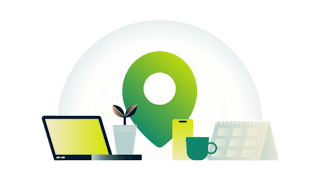
A dedicated IP, also called a static IP, is a unique IP address assigned to you alone. In contrast, a shared IP address is assigned to multiple users at once. When you connect to a VPN, you share an IP with numerous other users connected to the same server.
If you’re using a dedicated IP, you’ll be assigned the same IP every time you connect to it, which is tied to a specific VPN location. While this is considered more easily traced, we have designed a method to keep your dedicated IP anonymous, even from us.
Why ExpressVPN's dedicated IP

Private by design
ExpressVPN’s dedicated IP service offers the highest degree of privacy and anonymity. That’s because we’ve designed our setup process so that we never know who you are even when your dedicated IP is being assigned. You’ll get the best of both worlds: a unique IP that’s exclusively yours and the privacy-preserving benefits of a world-class VPN.
Our technical white paper expands on the security design and implementation processes behind our dedicated IP.
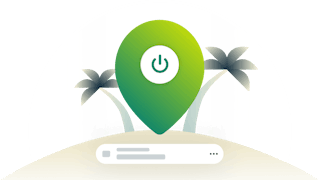
Secure remote access
Your dedicated IP address is fixed, so your company’s IT administrator can easily whitelist it to let you access your work resources remotely. Work from anywhere—your home, a cafe, a beach in Bali—but with the same IP and the same apparent location, every time. And of course, with the same security and privacy you always get from ExpressVPN.

Fewer interruptions
Because a dedicated IP address is exclusively yours, it helps you reduce the “bad neighbor” effect. Take control of your online reputation without getting punished for other people’s bad behavior.
You’re also less likely to raise flags with services that may think you’re a bot. Reduce CAPTCHAs and make smooth and secure transactions online.

Easy setup
Set up your dedicated IP in minutes within the ExpressVPN app, and use it the same as you would with any VPN server—on up to eight devices at once! Just sign up, then choose a location, and a dedicated IP will be assigned to you for as long as your subscription is active.
Our dedicated IP locations
After you purchase your dedicated IP, you’ll choose a location for it that is fixed for the duration of your add-on. ExpressVPN offers dedicated IPs in these locations, with more to be added soon:
Australia (Sydney), Austria, Belgium, Canada (Toronto), Denmark, France (Paris), Germany (Frankfurt), Hong Kong, Ireland, Italy (Cosenza), Japan (Tokyo), the Netherlands (Amsterdam), Norway, Poland, Portugal, Singapore (Jurong), South Africa, Spain (Madrid), Sweden, Switzerland, the United Kingdom (Docklands and Midlands), and the United States (Chicago, Houston, Los Angeles, Miami, New York, San Francisco, and Seattle).
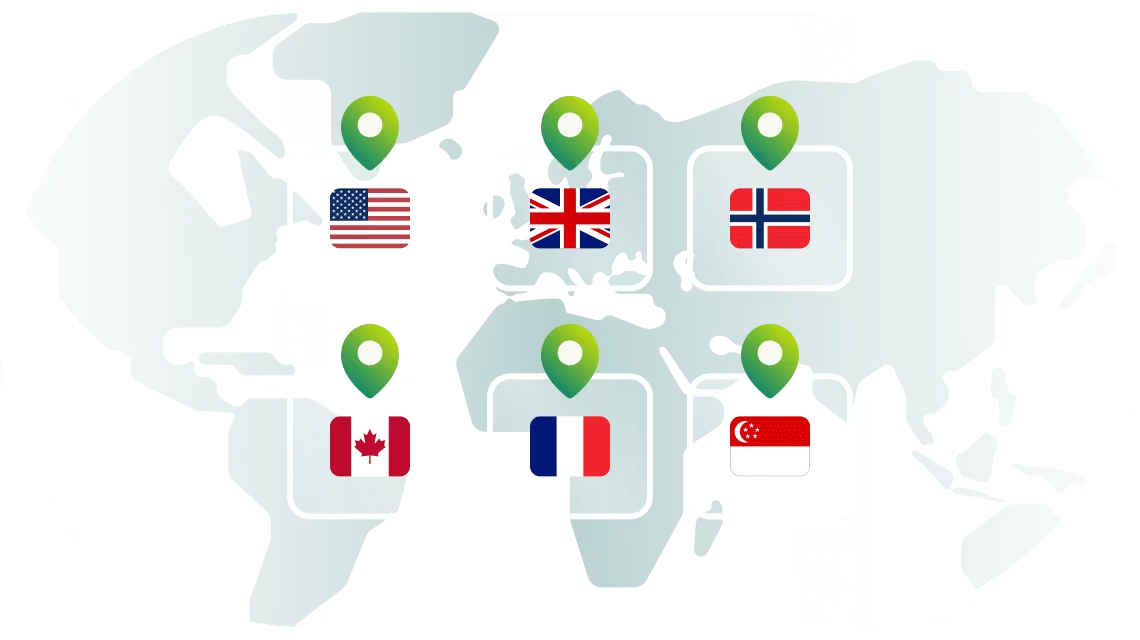
Location availability may change. Dedicated IP may not work in countries with high internet censorship. 30-day money-back guarantee included.
Get a dedicated IP in 3 easy steps
You may not have immediate access to ExpressVPN’s dedicated IP add-on as it is gradually being rolled out to all users. Once purchased, you can use it on the ExpressVPN app for Android, iOS, and Windows. More platforms will be available soon.
Step 1

Choose a VPN plan
Visit our order page for our latest plans and pricing.
Step 2
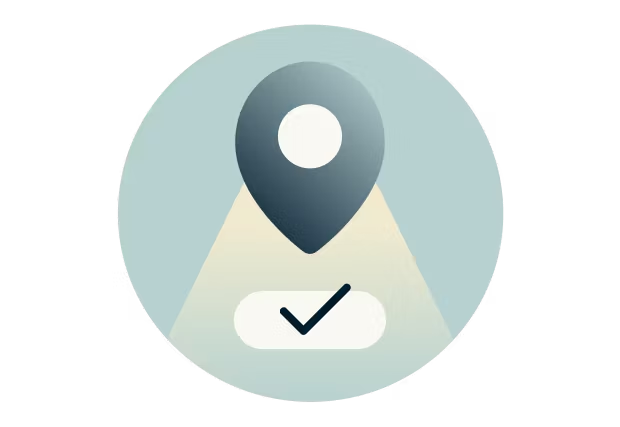
Add a dedicated IP
After selecting your VPN plan, add a dedicated IP to your order.
Step 3
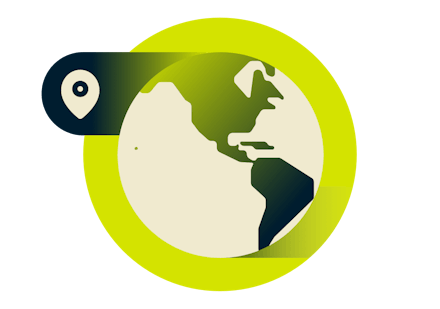
Set up your dedicated IP
Complete your order. You can then set up your dedicated IP on the ExpressVPN app.
Already have an ExpressVPN subscription?
Go to your subscriptions page. Under “Subscription details”, you'll see an option to add a dedicated IP to your plan. After completing your order, simply set up your dedicated IP on the ExpressVPN app.
Dedicated IP FAQs
If you are new to ExpressVPN,
1. Go to our order page and pick a VPN plan.
2. During checkout, you will see an option to add a dedicated IP to your order.
3. Once you’ve completed your order, set up your dedicated IP on the ExpressVPN apps for Android, iOS, and Windows.
If you already have an ExpressVPN subscription,
1. Go to your subscriptions page.
2. Under “Subscription details”, you’ll see a dedicated IP add-on. Select “Add to Plan”.
3. Complete your order. You can then set up your dedicated IP on the ExpressVPN apps for Android, iOS, and Windows.
To use your dedicated IP on your device, you must first download and set up the ExpressVPN app. You can currently use your dedicated IP on the ExpressVPN apps for Android, iOS, and Windows; more platforms will be available soon.
During setup, you will create an access code for your dedicated IP. This code will be the only way to access your dedicated IP on other devices. We recommend setting a strong, unique code and keeping it somewhere safe, like on ExpressVPN Keys. If you lose your access code, ExpressVPN cannot retrieve it—even with your authorization—and you will lose access to your dedicated IP.
You may not have immediate access to ExpressVPN’s dedicated IP add-on as it is gradually being rolled out to all users. Once purchased, you can use it on the ExpressVPN app for Android, iOS, and Windows. More platforms will be available soon.
No, you cannot. After purchasing your dedicated IP address add-on, you will need to set it up on the ExpressVPN app and choose a location. Once chosen, the location is fixed for the duration of your add-on.
ExpressVPN’s dedicated IP add-on was built with your privacy in mind, and we take extra precautions to maintain your anonymity. Traditionally with a VPN, many users share the same IP address, which is a key element of the VPN’s anonymization process. With a dedicated IP that is assigned to a single user, special measures need to be taken to ensure anonymity: At no time should third parties, or ExpressVPN, be able to associate the dedicated IP to the user.
ExpressVPN uses zero-knowledge encryption and cutting-edge cryptographic technologies to ensure there is no link between your account and your dedicated IP—we can never trace it back to you.
We use a blind token-based system to decouple your payment details from the IP we assign to you. This ensures that your dedicated IP and its configuration settings are completely private and encrypted in a secure end-to-end communication channel. Because ExpressVPN cannot view or retrieve your access code, it’s important you safeguard it to avoid losing access to your dedicated IP.
We will publish our code and explain our security design in a technical white paper, available soon.
The duration of your dedicated IP add-on depends on your VPN plan. For example, if you purchase a new 12-month ExpressVPN plan, your dedicated IP address will also be active for 12 months. You currently cannot choose the duration of your dedicated IP address separately, or change it after you have purchased it.
Because your dedicated IP address is an add-on, it will expire at the same time as your VPN subscription.
However, if all of the ExpressVPN apps on which you unlocked your dedicated IP are offline for more than two months (or one month if you are on the monthly plan), your dedicated IP address will no longer be available. You will need to contact our Support Team to set up your dedicated IP address again. You will likely be assigned a different IP address from the one you were using previously.
In extremely rare circumstances, ExpressVPN may lose the right to use an IP address because of data center or IP provider issues. You will be notified on the app if that happens, and our Support Team can help you set up a new dedicated IP.
Yes, you can. With one ExpressVPN subscription, you can connect to your dedicated IP on up to eight different devices simultaneously. Dedicated IP is currently available on iOS, Android, and Windows and will be expanded to more platforms soon.
Just like with our VPN service, your dedicated IP comes with a 30-day money-back guarantee. To cancel your dedicated IP and request a refund, contact our Support Team within 30 days of purchase.
To turn off auto-renewal for your dedicated IP, you will need to contact Support. This means you will not be billed for a new cycle once your dedicated IP add-on expires. You will only be billed for a new cycle of your VPN subscription unless you turn off auto-renewal for that too.
On a mobile device you have set up or unlocked your dedicated IP on, open the ExpressVPN app and go to Upgrades > Dedicated IP. Then, tap the Eye icon to reveal your access code.
If you have set up or unlocked your dedicated IP on your desktop, open the ExpressVPN app, click the Menu button in the top-left corner, and select Dedicated IP. Click the Eye icon to reveal your access code.