Tech Friend is our advice column covering cybersecurity, privacy, and everyday technology. Email your question to techfriend@expressvpn.com. If you have questions about your ExpressVPN subscription or need troubleshooting help, please contact Support.
Recently, I followed advice from the ExpressVPN newsletter about how life would be by cutting the apron strings of being tied to Google. This pleased me greatly and is OK on my Windows 10 notebook. It has not caused the sky to fall in, so to speak.
My new Galaxy Z Fold 5 is a different story. I get interference from phishing, scams, and ads. Where do the ads come from? Can they be related to my Wi-Fi or data network, or to the fact that I am logged into Google? I have also tried several messaging apps from Google Play and changed a lot of phone settings in order to stop the daily ads. I have not succeeded, and it is utterly annoying. I just don’t know where to start.
Submitted by: Carlien LeLacheur
While we aren’t sure what types of ads you are referring to, based on the intrusiveness you describe and other details in your question, we guess you mean pop-up ads and spammy messages you receive from strangers on messaging apps. And it seems this started amid trying out new apps.
First off, no, your Wi-Fi or data network is not influencing how many ads you get. These services only provide you with an internet connection and have no bearing on the content you receive. It’s also not the phone itself showing you ads (unless you notice they are for Samsung products). It’s your apps.
In your case, we’d suggest a factory reset. Read on…
What to do about… pop-up ads on your phone
While some ads that pop up on your screen are an expected (albeit irritating) part of an app you’re using, you could also be randomly getting odd messages telling you to download something you’ve never heard of. You might also be bombarded with pop-ups in quick succession using fear-mongering language (also called scareware). These could be the result of disreputable apps you’ve downloaded or even malware.
While Google Play examines apps for security before listing them in its store, some apps do make it through with malicious code. And rampantly trying different apps could introduce malware or ones that just don’t behave nicely. If you know which apps are problematic, uninstall them.
We suggest a factory reset
It sounds like you might not know which apps are causing the issues. Since you mention trying many apps and changing lots of settings, we suggest doing a factory reset of your device to start afresh. This will revert it back to its original state when it was new, erasing everything, including malware. Of course, you’ll have to be sure to back up any files you don’t want to lose. After resetting, only download reputable apps to your device. We’ll list some suggestions at the end of this article. Here are Samsung’s factory reset instructions.
Disable pop-ups for your apps
If you don’t want to take the extreme step of a factory reset, another measure to take is to disable pop-ups from your app settings. Go to your Settings app > Apps > Special app access (this may be hidden under an Advanced menu) > Display over other apps. You will see all your installed apps and whether they can display pop-ups. Tap on the app you wish to stop from displaying pop-ups and turn the toggle off. Note that this only prevents apps from displaying ads over other screens, not its own.
What to do about… scam and spam messages
If strangers are sending you messages that seem like wrong numbers, or they’re trying to tell you about an investment opportunity, these are likely scams—which have noticeably increased on messaging services.
Your Galaxy Fold 5 comes with two messaging apps preinstalled: Samsung Messages and Google Messages. If you’re using Google Messages (despite trying to distance yourself from Google services), consider enabling its built-in spam filters for the automatic blocking of spam messages. Open the Google Messages app, and tap on the Account icon on the top right. Tap on Messages settings > Spam protection > toggle on Enable spam protection.
However, Google Messages is an exception, as most other messaging apps don’t have a spam filter feature. Some services separate messages from people you might not know into a separate folder. Ultimately, there is very little that can be done about spam messages except to block and report them.
Read more: WhatsApp scams: how to protect yourself from the latest threats
Reputable apps that are strong on privacy
If you do take the route of factory reset, the next step is to only choose reputable apps to add back to your phone.
It’s understandable that you want to veer away from Big Tech, so here are some popular privacy-focused picks of services that aren’t owned by Google, Meta, Amazon, or Microsoft. (And obviously, Apple is excluded since you are on an Android phone.)
For messaging apps, we suggest Signal, Telegram, and Threema. The only problem is people you want to communicate with will have to also use these apps. So you might want to also use WhatsApp, the most popular messaging app in the world. Read about the difference between Signal and WhatsApp, which both use end-to-end encryption.
Two of the most private browsers are Brave and Firefox. If you want to be extra secure, use Tor Browser, but it’s slower and most people don’t opt for that level of privacy for everyday browsing. Read our comparison of Chrome vs. Firefox.
For conducting searches, try DuckDuckGo, Brave Search, and Startpage. They don’t track you. They use different indexes, so you can try them to see which search results you like most. Here’s our full roundup of private search engines.
When it comes to email, Proton Mail is the most popular privacy-focused service, offering encrypted emails. Tutanota is another big name.
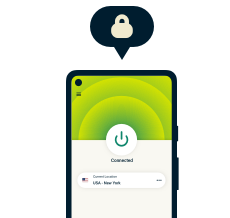
Protect your privacy with the best VPN
30-day money-back guarantee
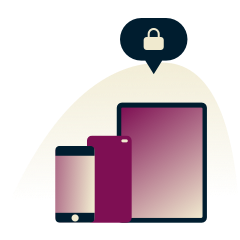
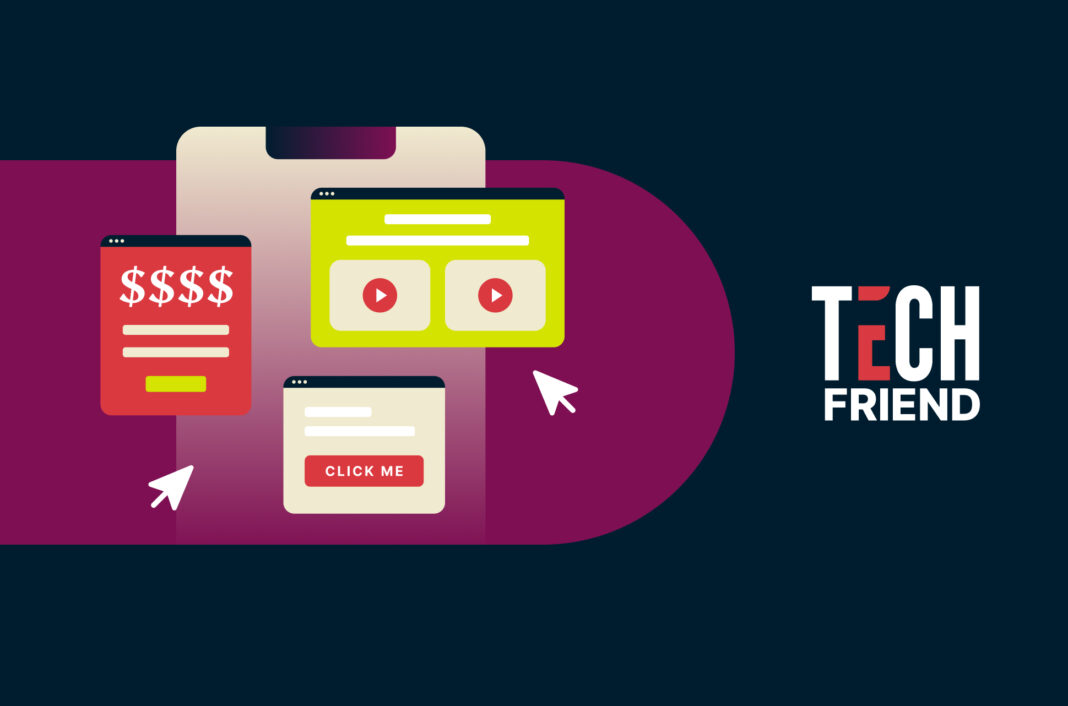
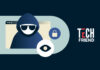
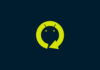
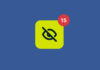
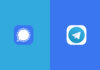



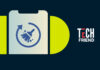


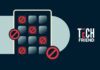
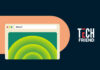
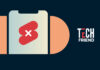
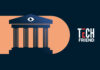
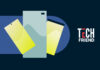








Comments
Are you team going to make an official statement on your site about your horrible leak case in Windows app happened some days ago and call the names of involved ?
Here is the statement we made: https://www.expressvpn.com/blog/windows-app-dns-requests/