
Need a VPN or DNS for your device?
Get ExpressVPN Now
One ExpressVPN account. All devices.
Get Apps for FreeHelp us improve the latest ExpressVPN apps (for Android, iOS, tvOS, Mac, Windows, Linux, and routers), VPN Chrome extension, and the password manager Chrome extension (ExpressVPN Keys).
As a member of the ExpressVPN beta program, you can play a vital role in shaping our products by trying out the latest app features and giving feedback.
Learn about being an ExpressVPN beta tester on:
Android
iOS
tvOS (Apple TV)
Mac
Windows
Linux
Router
VPN Chrome extension
Password manager Chrome extension (ExpressVPN Keys)
Android
Latest beta version: 11.69.0.
- Just a minor fix here and there to improve your app experience.
Join the beta:
- Join the ExpressVPN for Android beta on your device.
- Tap Become a tester.
- Go to the Google Play Store, then search for ExpressVPN. Tap Update.
Send feedback:
- In the ExpressVPN app, tap
 at the top.
at the top. - Tap Report a bug or Suggest an improvement.
- Follow the on-screen instructions.
Stop using the beta:
- Go to the ExpressVPN for Android beta settings page.
- Tap Leave the program.
- Reinstall the ExpressVPN app.
ExpressVPN removes inactive beta users from time to time to free up slots for new users.
Need help? Contact the ExpressVPN Support Team for immediate assistance.
iOS
Latest beta version: 11.175.0
- In this release, we’ve improved the translations for the Protection Summary module on the VPN tab.
Join the beta:
- In the App Store, download and install TestFlight.
- Join the ExpressVPN for iOS beta.
- Tap ACCEPT.
- Tap INSTALL.
Send feedback:
- In the ExpressVPN app, tap
 at the top-left.
at the top-left. - Tap Report a bug or Suggest an improvement.
- Follow the on-screen instructions.
Stop using the beta:
- Open TestFlight.
- Tap ExpressVPN.
- Tap Stop Testing, then tap Stop Testing again.
- Go to the App Store, then install and update the ExpressVPN app.
ExpressVPN removes inactive beta users from time to time to free up slots for new users.
Need help? Contact the ExpressVPN Support Team for immediate assistance.
tvOS (Apple TV)
Latest beta version: 11.133.0
In this release, we’ve packed in a ton of new features, including:
- Adding the ability for you to block ads and trackers. Please enable and let us know if you notice any issues in any apps you use.
- Adding the ability for you to favorite locations from the home screen.
- Dynamic MTU support, which ensures you get a more stable VPN connection on certain networks.
- Two new notifications:
- One that’ll appear when you have too many devices connected.
- The other when your account requires verification.
In addition all the new features, we’ve also fixed a bug where the app wasn’t responding for a few seconds after launching the app.
Join the beta:
You will need to join the ExpressVPN beta on your iPhone or iPad before you install ExpressVPN on your Apple TV.
- On your iPhone or iPad, download and install TestFlight on the App Store.
- Join the ExpressVPN beta.
- Tap ACCEPT.
- Tap INSTALL.
To install ExpressVPN on your Apple TV:
- Go to the App Store to download and install TestFlight.
- Launch TestFlight on your Apple TV.
- Go to ExpressVPN and select INSTALL.
NOTE: If you’re unable to locate ExpressVPN on TestFlight, check that you are signed in to the same TestFlight account on your iOS device and Apple TV.
Send feedback:
- In the ExpressVPN app on your Apple TV, go to the Help tab.
- Scan the QR code.
- Follow the on-screen instructions.
Stop using the beta:
- Open TestFlight on your Apple TV.
- Select ExpressVPN.
- Select … More
- Select Stop Testing, then select Stop Testing again.
ExpressVPN removes inactive beta users from time to time to free up slots for new users.
Mac
Latest beta version: 11.62.0
- Eureka! Our genius engineers, fueled by coffee and frozen bagels, have made the app more efficient than ever.
Join the beta:
- Download the installer on the main server or mirror server.
- Install the app.
- Sign in with your activation code.
Send feedback:
If you encounter any bugs or want to send feedback, tap ![]() on the app’s home screen.
on the app’s home screen.
Stop using the beta:
- Sign in to your ExpressVPN account.
- Click Download to install the ExpressVPN app.
Need help? Contact the ExpressVPN Support Team for immediate assistance.
Windows
Latest beta version: 12.91.0
- We’ve updated some of our backend systems for improved performance while you use the app.
How to test:
- Download the installer on the main server or mirror server.
- Connect to VPN.
Send feedback:
If you encounter any bugs or want to send feedback, click ![]() on the app’s home screen.
on the app’s home screen.
Stop using the beta:
- Sign in to your ExpressVPN account.
- Click Download to install the ExpressVPN app.
Need help? Contact the ExpressVPN Support Team for immediate assistance.
Linux
Latest beta version: 3.76.0
- We’ve ironed out a few wrinkles to ensure the app runs as it should.
Join the beta:
- Download the installer.
- Ubuntu 64-bit main server or mirror server
- Ubuntu 32-bit main server or mirror server
- Fedora 64-bit main server or mirror server
- Fedora 32-bit main server or mirror server
- Arch 64-bit main server or mirror server
- Raspberry Pi OS main server or mirror server
- Install the app. NOTE: If prompted to update /etc/default/expressvpn: accept the package maintainer’s version to fully install the beta version of ExpressVPN.
- Sign in with your activation code.
- (if not done already) Set protocol to Lightway: `expressvpn protocol lightway_tcp`.
- (optional) Enable the collection of diagnostic information to report bugs and give feedback on this beta version: run `sudo /usr/lib/expressvpn/expressvpn-enable-beta-diagnostics`.
Send feedback:
- If you enabled the collection of diagnostic information: run `sudo /usr/lib/expressvpn/expressvpn-diagnostics-collector`.
- Send an email to the address below, with a description of the issue, and attach the zip file if available.
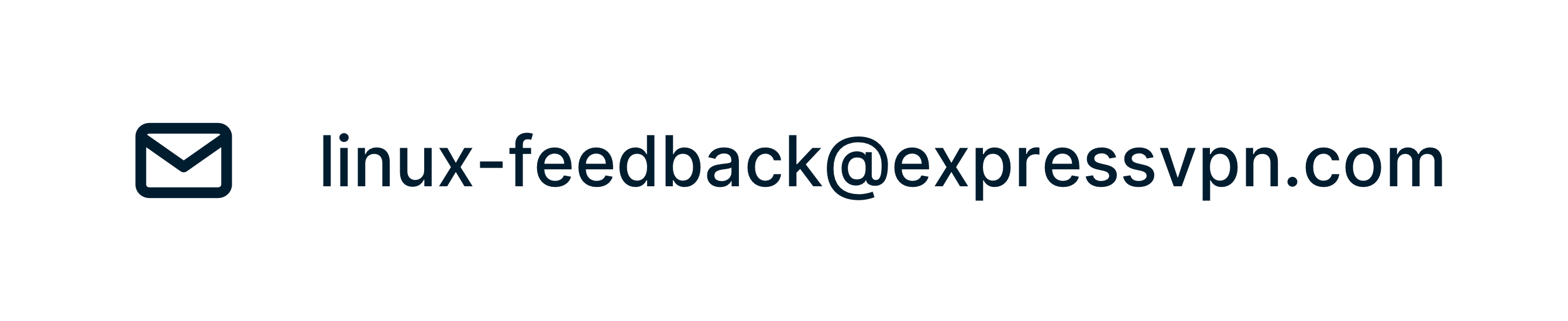
Stop using the beta:
- Sign in to your ExpressVPN account.
- Click Download to install the ExpressVPN app.
Need help? Contact the ExpressVPN Support Team for immediate assistance.
Router
Join the beta:
- Sign in to your router running ExpressVPN.
- Select Advanced Settings > Software Update.
- Under Auto update, toggle Install beta updates on.
- Select Save.
Any updates to the beta will automatically install on your router.
Send feedback:
Report a bug or suggest an improvement by email to
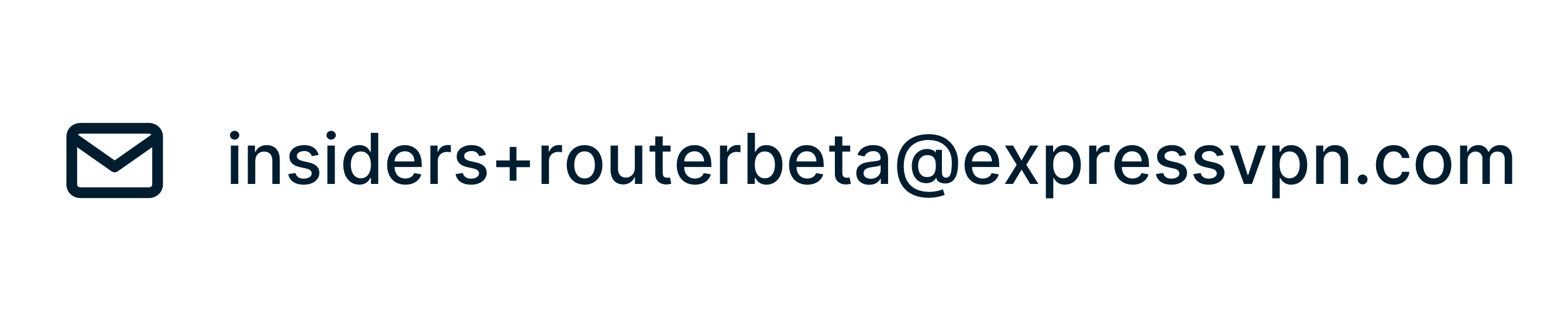
Stop using the beta:
- Sign in to your router running ExpressVPN.
- Select Advanced Settings > Software Update.
- Under Auto update, toggle Install beta updates off.
- Select Save.
Need help? Contact the ExpressVPN Support Team for immediate assistance.
VPN Chrome extension
Join the beta:
- Download and install the beta version of the extension.
- Follow the installation instructions.
Send feedback:
Send an email to the address below, with a description of the issue.
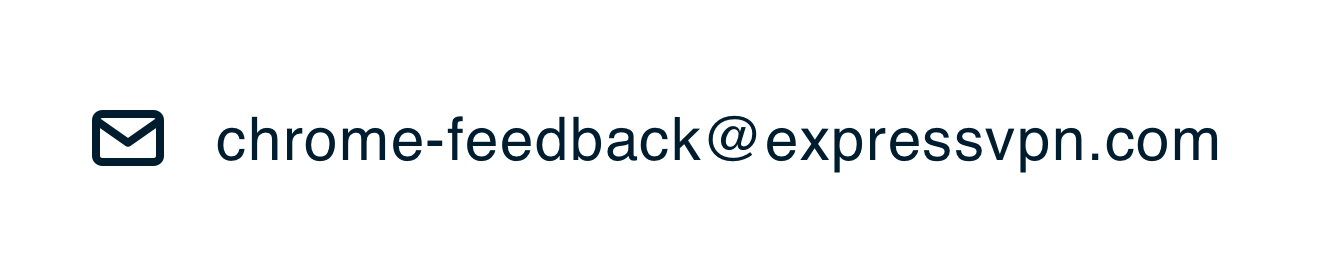
Stop using the beta:
- In Chrome, enter chrome://extensions.
- Locate ExpressVPN Beta: VPN for a better internet.
- Click Remove > Remove.
- Download and install the official release of the VPN Chrome extension.
Need help? Contact the ExpressVPN Support Team for immediate assistance.
Password manager Chrome extension (ExpressVPN Keys)
Join the beta:
- Install the beta version of ExpressVPN Keys Chrome extension.
- You may be prompted to install and activate the latest version of ExpressVPN on your Windows, Mac, or Linux computer. Follow the prompts to do so.
- Follow the instructions to create your account, import logins from existing password managers, add new logins, and sync your ExpressVPN Keys logins on multiple devices.
Send feedback:
Click ![]() in the ExpressVPN Keys Chrome extension to report any issues you are encountering.
in the ExpressVPN Keys Chrome extension to report any issues you are encountering.
Stop using the beta:
- In Chrome, enter chrome://extensions.
- Locate ExpressVPN Keys: Password Manager Beta.
- Click Remove > Remove.
- Download and install the official release of the ExpressVPN Keys Chrome extension.
Need help? Contact the ExpressVPN Support Team for immediate assistance.