ExpressVPN blog
Your destination for privacy news, how-to guides, and the latest on our VPN tech

Latest Posts
-

How to change location on Bumble
Bumble Premium’s Travel Mode lets you place your profile in any city it supports worldwide. It’s the only supported way to change your location on Bumble virtually. This guide explains how Bumble ...
-

What is RedLine Stealer malware and how does it work?
RedLine Stealer is one of the most common information-stealing tools in cybercrime, primarily targeting Windows users. It quietly collects passwords, cookies, cryptocurrency wallets, and other sensiti...
-

How to tell if your baby monitor is hacked
Smart baby monitors make life easier for new parents, letting them keep an eye on their little one. But because many monitors connect to Wi-Fi, the app, or the cloud, they’re exposed to the same sec...
Featured
See allFeatured Video
-
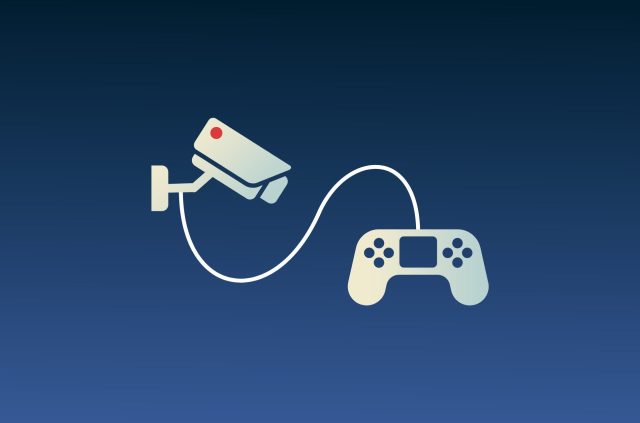
Top 10 video games that will change how you view privacy
https://www.youtube.com/watch?v=7uOfHGT5p4w If you love online gaming and are interested in privacy, check out these video games that involve hacking, cybersecurity, and surveillance. Not only ...







